VPSで無料のSSL証明書を取得
実現する機能
怪しいサイト扱いされないために、サーバにSSLサーバ証明書を導入します。SSLサーバ証明書は、信頼のおける第三者機関=認証局が発行する電子的な証明書で、ウェブサイトを安全に利用するための3つの機能、身元保証、通信データの暗号化、通信データの漏えい検出機能が備わっています。有料のものは数万円しますが、今回はLet’s Encrypt から 発行料 無料の SSL/TLS サーバー証明書を取得しました。
以下は、その備忘録です。
事前準備
TeraTermでコマンドを使う方法を理解しておくこと。以下の記述ではTeraTerm画面を表示しています。紫色はキーボードから入力するコマンド(コピペした方が楽ですが、コマンドは覚えられません)、緑はコマンドや処理内容の説明、白は自動表示する部分、赤は注意書きです。
SSLサーバ証明書取得手順
1 証明書を取得するためのツール Certbot クライアントをインストール
| #Certbotのダウンロード [root@e4vlm0ra ~]# wget https://dl.eff.org/certbot-auto `certbot-auto’ に保存中 certbot-auto 100%[==========================>] 67.09K –.-KB/s 時間 0.06s 2019-11-27 18:29:15 (1.18 MB/s) – `certbot-auto’ へ保存完了 [68699/68699] #ダウンロードファイルを/usr/local/bin/certbot-autoへ移動 #所有者をrootに変更 #実行権限を付与 |
2 証明書を取得
#nginx環境下での証明書取得手順(Apacheの場合は「–apache」)
[root@e4vlm0ra ~]# /usr/local/bin/certbot-auto --nginx Bootstrapping dependencies for RedHat-based OSes that will use Python3... (you can skip this with --no-bootstrap) ... ... ... インストール 38 パッケージ ダウンロードサイズの合計: 44 M インストール済みのサイズ: 108 M #「y」入力 これでよろしいですか? [y/N]: y ... ... ... インストール済み: gcc-8.2.1-3.5.el8.x86_64 ... ... zlib-devel-1.2.11-10.el8.x86_64 完了しました! Creating virtual environment... Installing Python packages... Installation succeeded. Saving debug log to /var/log/letsencrypt/letsencrypt.log Plugins selected: Authenticator nginx, Installer nginx #有効期間切れを事前に通知してもらうためにメールアドレスを入力 Enter email address (used for urgent renewal and security notices) (Enter 'c' to cancel): tu@ufuso.jp - - - - - - - - - - - - - - - - - - - - - - - - - - - - - - - - - - - - - - - - Please read the Terms of Service at https://letsencrypt.org/documents/LE-SA-v1.2-November-15-2017.pdf. You must agree in order to register with the ACME server at https://acme-v02.api.letsencrypt.org/directory - - - - - - - - - - - - - - - - - - - - - - - - - - - - - - - - - - - - - - - - #同意書なので「A」を入力 (A)gree/(C)ancel: A - - - - - - - - - - - - - - - - - - - - - - - - - - - - - - - - - - - - - - - - Would you be willing to share your email address with the Electronic Frontier Foundation, a founding partner of the Let's Encrypt project and the non-profit organization that develops Certbot? We'd like to send you email about our work encrypting the web, EFF news, campaigns, and ways to support digital freedom. - - - - - - - - - - - - - - - - - - - - - - - - - - - - - - - - - - - - - - - - #内容を知らないので私は「N」を入力 (Y)es/(N)o: N Which names would you like to activate HTTPS for? - - - - - - - - - - - - - - - - - - - - - - - - - - - - - - - - - - - - - - - - #あなたのドメイン名が表示されるので、その中からひとつを番号入力 1: topi.0t0.jp - - - - - - - - - - - - - - - - - - - - - - - - - - - - - - - - - - - - - - - - Select the appropriate numbers separated by commas and/or spaces, or leave input blank to select all options shown (Enter 'c' to cancel): 1 Obtaining a new certificate Performing the following challenges: http-01 challenge for topi.0t0.jp Waiting for verification... Cleaning up challenges Deploying Certificate to VirtualHost /etc/nginx/nginx.conf Please choose whether or not to redirect HTTP traffic to HTTPS, removing HTTP access. - - - - - - - - - - - - - - - - - - - - - - - - - - - - - - - - - - - - - - - - 1: No redirect - Make no further changes to the webserver configuration. 2: Redirect - Make all requests redirect to secure HTTPS access. Choose this for new sites, or if you're confident your site works on HTTPS. You can undo this change by editing your web server's configuration. - - - - - - - - - - - - - - - - - - - - - - - - - - - - - - - - - - - - - - - - #強制的に暗号通信を行う設定の2を入力 Select the appropriate number [1-2] then [enter] (press 'c' to cancel): 2 Redirecting all traffic on port 80 to ssl in /etc/nginx/nginx.conf - - - - - - - - - - - - - - - - - - - - - - - - - - - - - - - - - - - - - - - - #以下の表示が出れば取得は成功 Congratulations! You have successfully enabled https://topi.0t0.jp You should test your configuration at: https://www.ssllabs.com/ssltest/analyze.html?d=topi.0t0.jp - - - - - - - - - - - - - - - - - - - - - - - - - - - - - - - - - - - - - - - - IMPORTANT NOTES: - Congratulations! Your certificate and chain have been saved at: /etc/letsencrypt/live/topi.0t0.jp/fullchain.pem Your key file has been saved at: /etc/letsencrypt/live/topi.0t0.jp/privkey.pem Your cert will expire on 2020-02-25. To obtain a new or tweaked version of this certificate in the future, simply run certbot-auto again with the "certonly" option. To non-interactively renew *all* of your certificates, run "certbot-auto renew" - Your account credentials have been saved in your Certbot configuration directory at /etc/letsencrypt. You should make a secure backup of this folder now. This configuration directory will also contain certificates and private keys obtained by Certbot so making regular backups of this folder is ideal. - If you like Certbot, please consider supporting our work by: Donating to ISRG / Let's Encrypt: https://letsencrypt.org/donate Donating to EFF: https://eff.org/donate-le #nginx.confファイルが自動で書き換えられたので、nginxを再起動 [root@e4vlm0ra ~]# systemctl restart nginx |
3 サイトを表示させる
(1)証明書を取得したサイトに「http://あなたのサイト名」でアクセスし、「https://あなたのサイト名」でサイトが表示されたら成功。
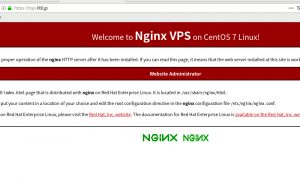
以上